My Favorite Tools
I like to list my favorite tools, so I can keep track of them and I can also point friends/students/colleagues to this list. This is a first draft. I will add more items as I remember/discover/have time.
- Windows SysInternals: Collection of the best and most advanced system tools for the windows operating system. It has many tools that deserve their own separate entry.
- WinDirStat: Why is my hard disk full? The best free tool I found to answer this question.
- Meld: I love Beyond Compare but it is not free. Meld is the best free tool I found. I’ve also used WinMerge, but Meld seems to have a more intuitive UI.
- FlashBack Express: I’ve used the free version of Flashback Express for several semesters to record my lectures. It’s the best free tool I’ve found and I have no complaints!
- VSCode is my favorite general purpose editor. Specially when working in a ‘Directory’. I regularly use it for python, HTML, LaTeX, C++, Jekyll, … .
- ConEMU: I open many terminal windows for various tasks. It’s nice to have them all in one window, but different tabs.
- Windows Password Reset: I tried several tools. This one worked for me on Windows 10.
- winget: I used winget to setup my new machine. It works for many packages. Here is the list of packages I installed through winget. Although most of them, don’t add them to the path. So, I have to do that manually (Anaconda.Anaconda3, Git.Git, Maximus5.ConEmu, WhatsApp.WhatsApp, Microsoft.dotnet, ProtonTechnologies.ProtonVPN, SublimeHQ.SublimeText.3, meld, miktex, texstudio, djview, VideoLan.VLC, WinMerge).
- pathed: I like the command prompt. That means my tools need to be in the PATH. But editing the PATH environment variable from the command line is a pain. Thanks to this tool, it’s less painful.
- Windows Terminal: I still like ConEMU better. But, windows terminal can also do the job. On my new windows, I’m using windows terminal. It’s working fine so far. almost.
- Farsi Fonts: This is what I used. It worked.
- NetSetMan: Since teaching from home, I’ve configured several networks at home. This tools enables me to configure different network profiles and enable each one with one click. Specifically, you can specify which interface to enable/disable, which WiFi network to connect and specify detailed networks settings. For example, I’m always connected to LAN, but it isn’t always the best option. I’m also always connected to the next best WLAN connection. With this tool I can change the Adaptor metric setting for both of them in one click. This results in using one interface or the other, without having to disable/enable interfaces or disconnect from Wireless networks.
- Ookla SpeedTest CLI: I have two internet connections and always connected to both using WiFi and LAN. I use NetSetMan to quickly switch between them by modifying the adaptor metric for them. Using this command line tool I can quickly evalute both speeds using the -i option.
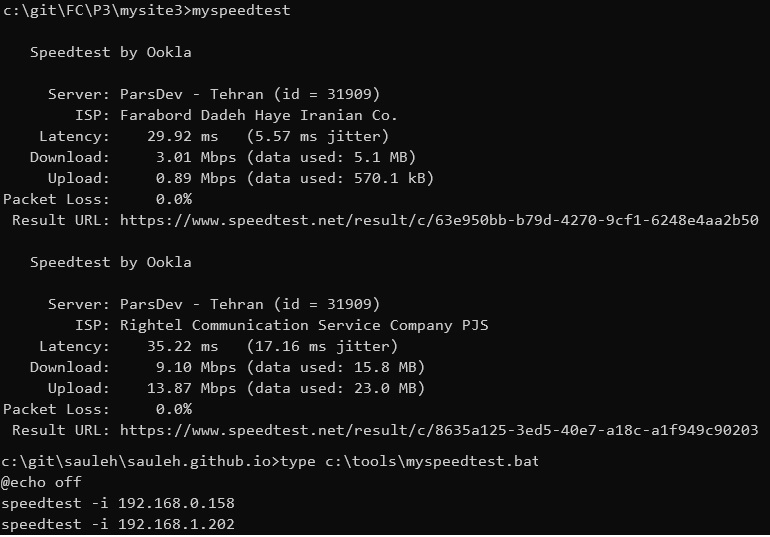

Leave a comment